by
User Not Found
| Jul 18, 2016
Dashboard Login
On your computer, go to http://login.expressionguestregistry.com (Best practice: Create a bookmark or shortcut to this site on the computer that will be used for printing and setting up services).
Enter your username and password that was provided. Once completed click Login.
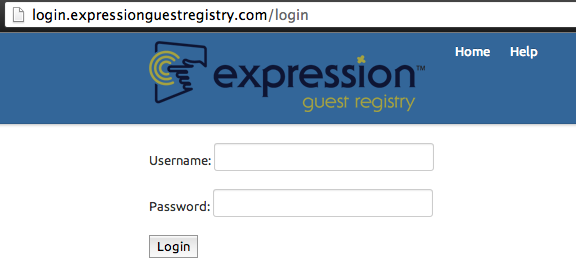
Browser Requirements
Our Dashboard works best using either Mozilla Firefox or Google Chrome. Issues have reported with Internet Explorer and we do not recommend using it.
Dashboard Diagram
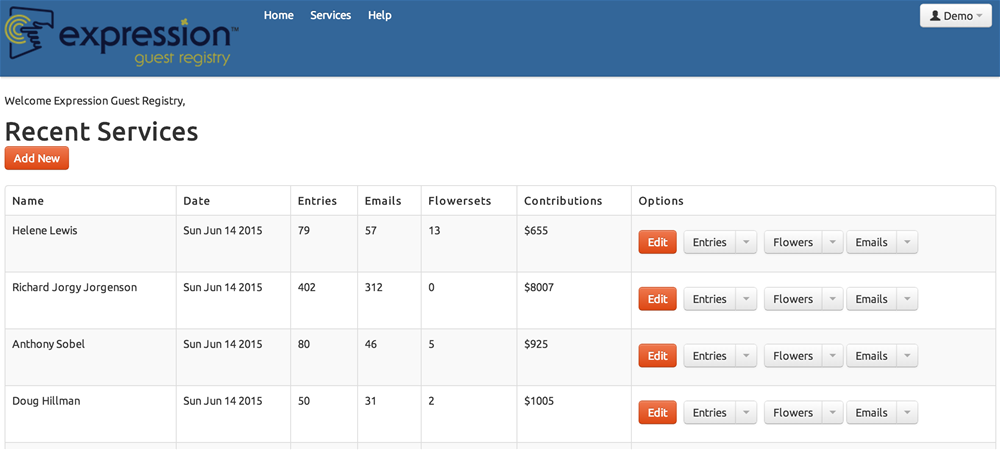
Columns
User Display – Displays which user is logged in and can sign out from this drop down menu.
Name column – Displays the name of deceased.
Date column – It is usually the first day of the service. Services are in order of most recent. The date is set when first creating the service.
Entries column – Displays the number of guests that have registered for the service.
*Emails column – Displays the number of guests that have signed up for E-reminders, filled out surveys, or signed up for the newsletter.
Buttons
Add New – Adds or creates a new service.
Edit button – Opens the service to edit details of the service i.e. spelling or dates.
Entries button – Displays all guest entries for the service. By clicking the down arrow it will display options to view entries and print materials.
Flowers button – Displays actions available to print and view Flower Photosets and Floral pages.
*Emails button – Clicking the down arrow displays all tracking info for emails sent.
Delete button - Deletes the service. Delete is only possible when there are no entries or floral photo sets associated to that service.
*Only on outreach accounts