by
User Not Found
| Aug 03, 2017
Printing flower pages requires that you have a PDF program installed such as Adobe Reader or PDF X-change Viewer.
Note: Before you print, you should have already edited and re-ordered your flower sets.
On the Dashboard
1. On the home or services screen, click the down arrow on the flowers button for the service you would like to print for. Select Print Flower Pages.
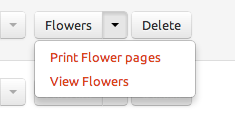
2. Select the dimension that best fits your registry paper size.
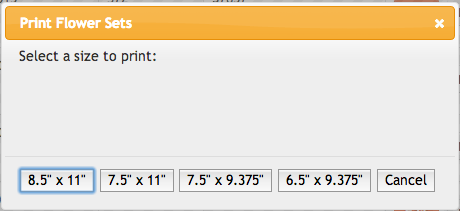
3. A PDF will be generated in the selected size. Depending on your browser, it will open the PDF in a new tap on your browser. Otherwise older browsers will download the file or ask you where to save the file.
4. Once the PDF is opened, you can either Print or Save the File.
To Print the pages, use File > Print. Select your custom paper size and Print.
To Save the PDF, use File > Save as...
Note: If you would like to email the file, save it to your computer and attach it to an email message.