by
User Not Found
| Aug 03, 2017
Close App
iOS 6
1. Press the Home button to get to the iOS home screen.
2. Tap the Home button twice, quickly. This will bring up a tray of icons with the open apps at the bottom.
3. Press and hold an app icon in the bottom drawer until they begin to shake with an (-) on the cover of it.
4. Tap the app icon you want to close. If will disappear and the apps will slide over. The app is now closed.
5. Click the Home button again and the bottom tray will disappear.
iOS7
1. Press the Home button to get to the iOS home screen.
2. Tap the Home button twice, quickly. This will reveal all apps that are open. Swipe left or right to locate the app to close.
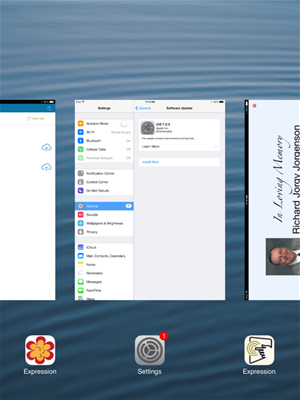
3. Swipe the app up off the screen. The app is now closed.
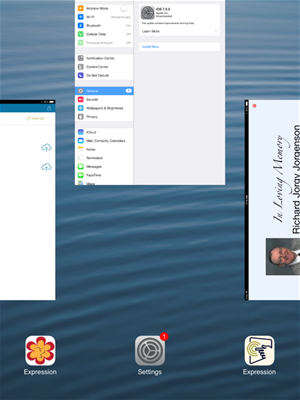
Hard Restart iPad
Soft Restart
A Soft Restart is completed by turning the iPad off and back on. See Turn On/Off iPad in Expression Guest Registry.
Hard Restart
A hard restart is completed by pressing and holding BOTH the Sleep/Wake and Home buttons for ten seconds or until the Apple logo appears. Release the buttons and the iPad will do a full restart.