by
User Not Found
| Jul 20, 2016
Most users will sign up for e-reminders on the outreach emails but you can also add guests manually on the dashboard.
On either the home or services screen, click the down arrow of the emails button for the service the guest would like to receive e-reminders for.
Select Reminder Users.
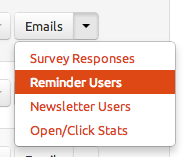
At the top of the e-reminder users screen, click Add New.
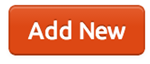
Enter in the guests information, including full name and email address. Mark the user as active, click Add.
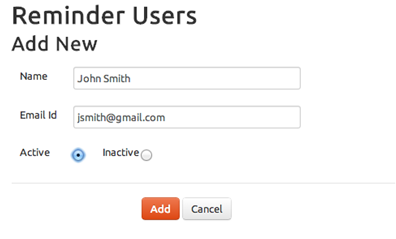
User is now set up to receive e-reminders of dates that were set up for the service.

Deactivate E-reminder Users
If a guest would no longer like to receive e-reminders, reminders can be turned off for that guest.
For that guest, simply click the check mark in the active column. The check mark will turn to a red X and the guest will no longer receive e-reminders.