by
User Not Found
| Jul 18, 2016
There are many reasons why you might want to switch accounts that are signed in on your iOS device. Many people find it nice to have personal and work Apple IDs separate and is the most common reason for changing signed in Apple IDs.
Here is an article if you are looking to create a new Apple ID (See Expression Setup List Step 1).
You can sign in to another iTunes Store account on your iOS device by following these steps.
When you sync your iPhone, iPad, or iPod touch with your computer, the Apple ID account last used to access the iTunes Store from the computer is synced to the mobile device. This Apple ID account is then used when accessing the iTunes Store from the device. This same account is also used for the App Store and iBooks Store.
The account ID that was synced to the device is displayed at the bottom of each page, so you'll always know which account you are using on the device. Open iTunes or the App Store on your iOS device and scroll to the bottom of any page to see which account is currently in use. You can also see this in Settings > iTunes & App Stores.
Changing your Apple ID account
Tap Settings > iTunes & App Stores, then tap the Apple ID signed in.
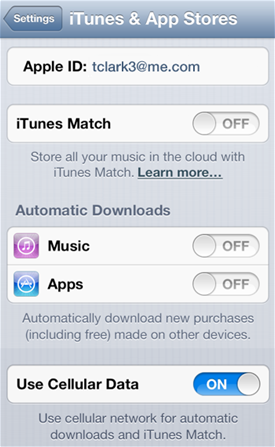
Sign out of the current Apple ID account and then sign in with another account or create a new Apple ID.
Edit account information
Tap Settings > iTunes & App Stores > Apple ID: > View Apple ID

Change your iTunes Store country
Sign in to the account for the iTunes Store region you'd like to use. Tap Settings > iTunes & App Stores > Apple ID: > View Apple ID > Country/Region.
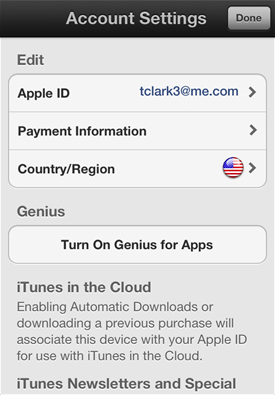
Follow the onscreen process to change your region, agree to the terms and conditions for the region if necessary, and then change your billing information.