by
User Not Found
| Jul 15, 2016
With the new Xpress Donations feature of Expression Guest Registry, you are able to select a Non Profit Charity (501(c)(3)) where credit card donations will be directed.
First you will need to turn on the contributions for the service to reveal the charity selection options.
When creating a service, turn the "Enable Contributions" to Yes. Alternatively, if the service is already created you can edit the service and switch "Enable Contributions" to Yes as well.

Next, click Select Charity. This will bring up the Charity Selection screen. You must select a charity if contributions are enabled.
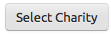
There are a few options on the Charity Selection Screen:
Show Recent Charities - Shows you the charities that you have recently used, for quick selection of commonly selected charities.
State drop down menu (optional) - Select the state for which the charity is located. This will make your search faster the results more precise.
Search field - Enter the name or Tax ID (EIN) of the charity here. Searching with Tax ID will bring the most accurate results.
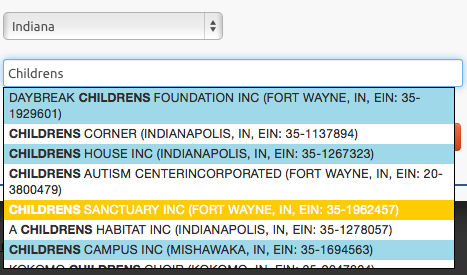
As you type in the search field, the charities will begin to populate below in a list. When the charity appears, click on it and the search results will disappear. Click the Select button. If you are unable to find the charity, it might be best to use the Tax ID (EIN) to search, because the charity's legal name might be different in the IRS database.

The charity selection will appear under the Chosen Charity heading. This is the legal name of the charity held with the IRS. This name could be different than the name you are familiar with.
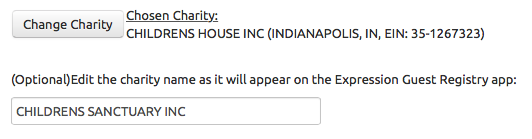
Below the chosen charity, there is an optional and alternative charity name field. Whatever is in this field will show up on the Expression App for your guests to see. You can edit this name to use the more familiar name if you would like. See the edited charity name below and where it shows up on the Expression App.

On the App:
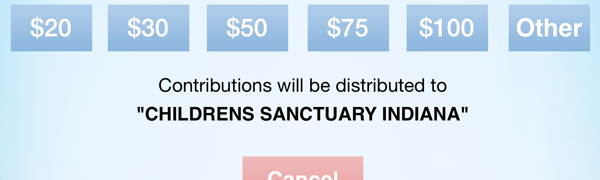
Add/Save the service on the dashboard. On the iPad(s), refresh the app to pull down the new service and charity details (See Refresh App in Expression Setup List Step 2).