by
User Not Found
| Jul 14, 2016
Printing registry pages requires that you have a PDF program installed such as Adobe Reader or PDF X-change Viewer.
These PDF programs can be downloaded for free:
Printing Registry Pages
1. Locate the service for which you would like to print.
2. Under the Options column, click the down arrow on the Entries button. Select Print Registry Book (PDF).
Export Settings
1. Select guest entry alignment, left or center.
2. Select the sort order of the guest entries, chronologically by sign-in time or alphabetically by last name.
3. Select the paper size that is closest to your registry paper size, a PDF file will be generated. This process may take a minute.
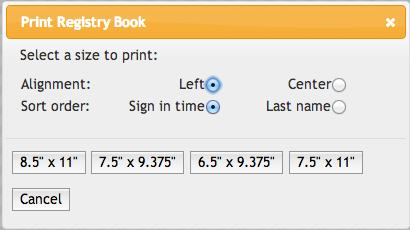
Print
Once the registry pages are opened, you can print normally. Select File > Print. Keyboard shortcuts: Ctrl + P or ⌘ + P
A few print settings to check:
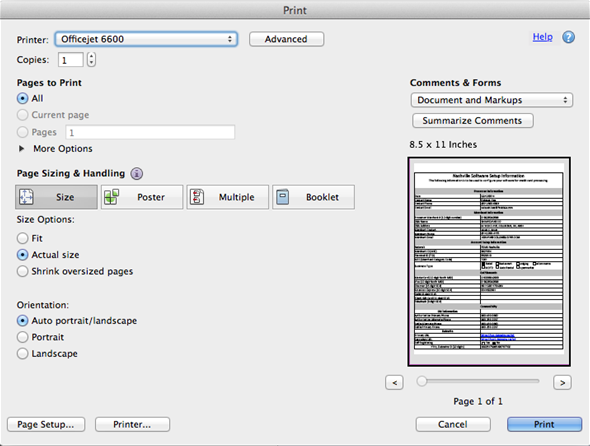
Or, you can save the file to print later
To save the registry use File > click Save as...
Note: If you would like to email the file, save it to your computer and attach it to an email message.