by
User Not Found
| Jul 14, 2016
Main Screen: Single Service Setup
In a single service setup this is the first screen guests will view when signing the register.
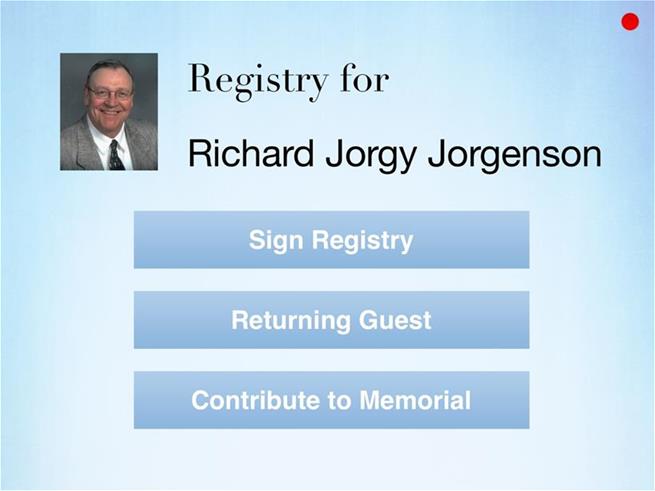
-
Service Photo – The uploaded photo for that service.
-
Service Name – First and last name that was set for the service.
-
Sign Registry Button – Brings the guest into the registry screen.
-
Returning Guest Button – Brings the guest into the returning guest screen, to enter their email address.(optional)
-
Contribute to Memorial Button – Brings guest to the contribution screen. (Optional)
Main Screen: Multiple Services
This screen is activated when more than one service and up to 9 are selected when starting the registry. If you entered multi-service mode by accident, tap the red Exit button  . See Exit Registry Mode in Expression Setup List Step 3. Tap the service that you do not want started to deselect it.
. See Exit Registry Mode in Expression Setup List Step 3. Tap the service that you do not want started to deselect it.
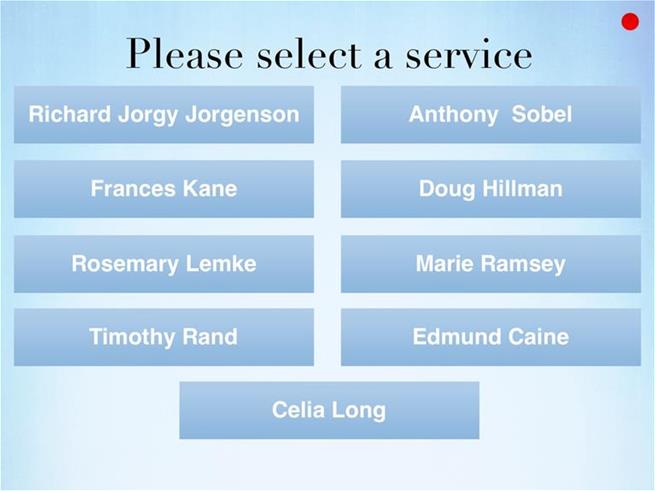
Services display is in order in which they were selected on the Service Selection Screen at setup. (See Service Selection Screen in Expression Setup List Step 3). The order goes from left to right and top to bottom. Long names will adjust to the size of the button.
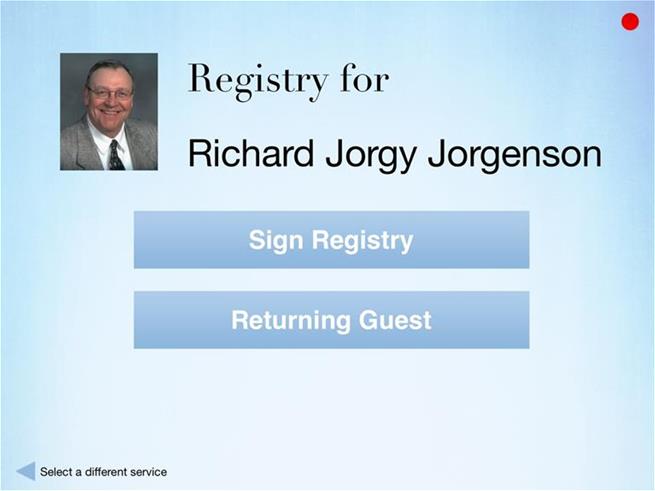
Selecting a service will bring you to the services main screen. The only difference is that there will be a "Select a different service" button at the bottom of the main screen to get back to the multiple service screen. After a guest registers for a service, the next guest will be presented with the Multiple Services screen again.
Note: Though we do not recommend using only one kiosk for multiple services, this new functionality gives you the ability to do so. (This would apply to guests who are at your home for a small service and have to wait in line because of another larger service, for example.)