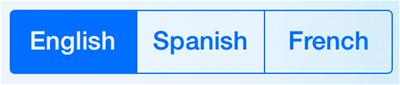by
User Not Found
| Jul 14, 2016
A service can have two languages for a guest to select from. You will need to select the primary and secondary languages to it to be available for guests.
-
The primary language is the main translation. The registry will revert back to this language after a successful entry in the registry by a guest.
-
The second and third languages are optional translations a guest can switch to.
Example: With the primary language set to English and the secondary set to Spanish. If a guest selects Spanish on the registry screen and completes registration, the next guest will see English on the main registration screen (See Set Language Translation).
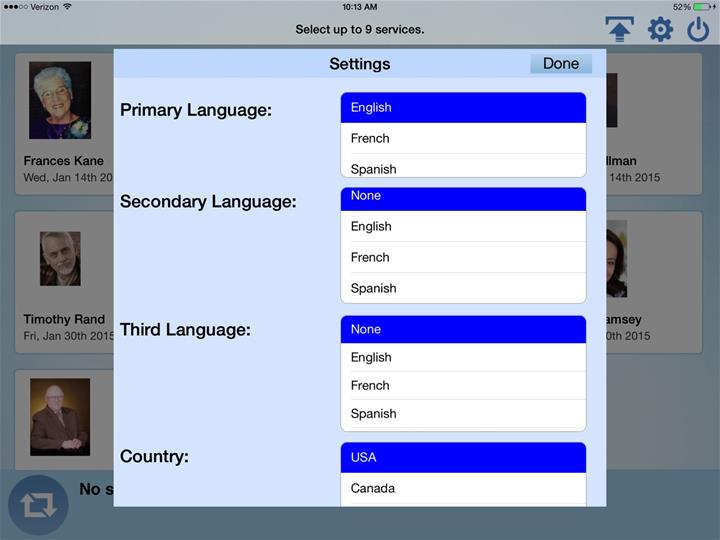
Set a Single Translation
1. In the Expression App, go to the Settings menu (gear icon). You must be out of registry mode to access the settings menu.
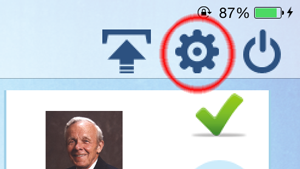
2. Select your desired language in the Primary Language field. Make sure that None is selected for the Secondary and Third language options.
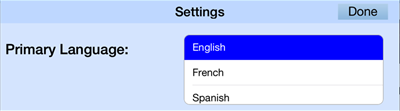
3. Tap Done. The Primary language translation is now set.
4. Select a service(s) and tap Start. Your service will begin in the single Primary language translation you selected.
Set Multiple Translations
1. In the Expression App, go to the Settings menu (gear icon). You must be out of registry mode to access the settings menu.
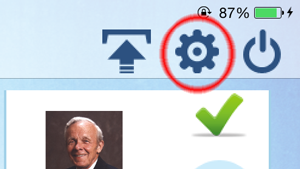
2. Select your desired language in the Primary Language field. This will be the language that the registry will revert to, if the translation has been switched.
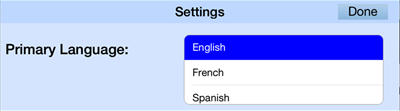
3. Select your desired language in the Secondary and Third Language fields. These will be available as optional languages for your guests to switch to.
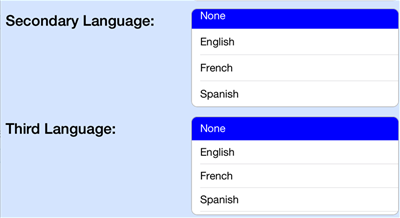
4. Tap Done. The translations are now set to start the registry.
5. Select a service(s) and tap Start. The registry will start on the primary language.
6. In the bottom right corner of the registry screen, there will now be a two or three button toggle switch. The left button is the Primary Language. Tapping these buttons will toggle the registry translation.