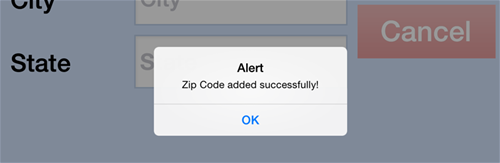by
User Not Found
| Jul 14, 2016
Set Country Location
-
Expression has the ability to except United States and Canadian addresses. U.S. address are set as default in Expression.
-
Go to the Settings menu (the gear icon) in the Expression App. Note: You must be out of registry mode to access the settings menu.
-
Select your desired country in the Country field.
-
Tap Done.
-
Select the service(s) and tap Start. The registry screen will now have address fields labeled for that country.
Edit City and State Information for a Zip Code
With the U.S. zip code database built into the Expression App as of version 2.5 and newer (see Check App Version), any changes to city and state information that is auto-populated needs to be edited directly on the app. It will save the changes made through updates but the zip code information will need to be edited on each iPad that is used for Expression.
1. From the Service Selection screen, in the top right corner, select Settings (gear icon).
.png?sfvrsn=7fd65470_0)
2. Scroll to the bottom of the Settings screen, next to Zip Code, select Edit. Alternatively if no information exists for the zip code you would select Add.
.png?sfvrsn=bd65470_1)
3. On the edit screen, enter the 5 digit zip code and select Find. The associated information will populate in the below fields.
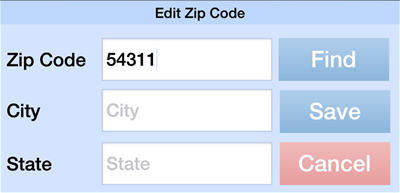
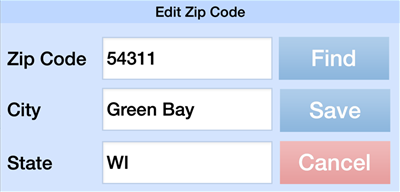
4. Make the changes and select Save. A dialog box will appear asking confirmation, "Would you like to save the changes?" Select Yes.
.png?sfvrsn=e2d75470_2)
5.) The changes will now be reflected on the registry during auto-population. Select Done.
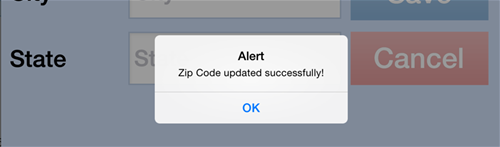
Add New Zip Code
At times you may need to manually add City and State information to a Zip Code if they were recently designated.
1. From the Service Selection screen, in the top right corner, select Settings (gear icon).
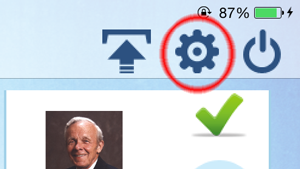
2. Scroll to the bottom of the Settings screen, next to zip code, select Add.

3. On the Add screen, type in all the information that is needed, including zip code, city and state. Click Submit.
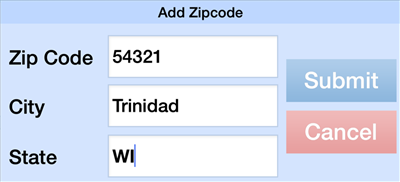
4. If the zip code already exists, you will receive an error (below). You will want to hit Cancel and select Edit in the Settings menu to edit the already existing information for that zip code.
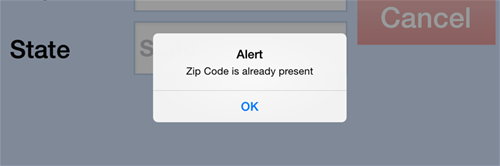
5. If no information exists for that zip code you will receive a successful message. The city and state will now auto-populate for that zip code in the registry. You will need to add this zip code to all iPads that are used for Expression Guest Registry.