by
User Not Found
| Jul 14, 2016
Add New Service
This section is for if you have created a case in Make It! Personal (MIP) and need to add it for use with Expression or Floral Xpress apps. If you have not created a case in Make It! Personal (MIP), please do so. If you have already created a service in Expression of Floral Xpress please go to Link to Service section.
1. From the Make It! Personal home screen, go to Manage Case Info.
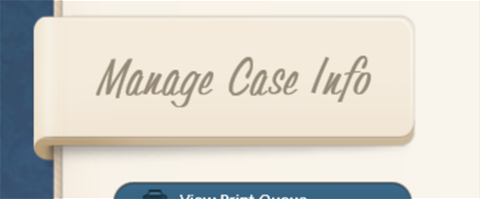
2. In the list of cases, find the case you would like to add to Expression Guest Registry or Floral Xpress. Click the edit pencil for that case. 

3. Once in the case details, at the top, click the Advanced tab.
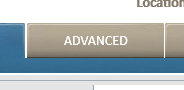
.png?sfvrsn=1ef55470_1)
4. In the list below, click the Expression Guests or Floral Xpress Flowers button. Two options will appear, click the Add to Expression or Floral Xpress.
.png?sfvrsn=20f55470_1)
Note: If you click the add to button for expression you do not need to also add for Floral Xpress, or vice versa, this happens automatically.
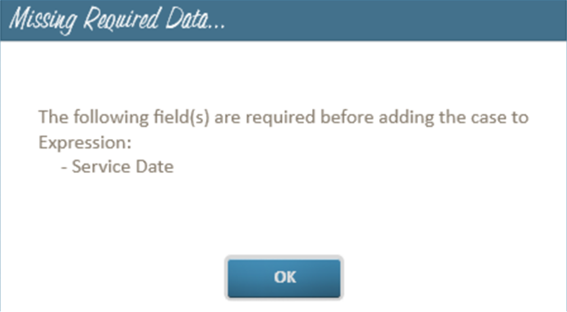
5. If you are missing any information that is required to create an Expression or Floral Xpress service, you will be alerted to enter that information before continuing.
6. Click Save or Save and Close. The service is now added to Expression Guest Registry or Floral Xpress and is accessible from the apps immediately.
Link to Service
This section is for when a service has already been created in Expression or Floral Xpress and you would like to pull into a case in MIP for printing.
1. From the Make It! Personal home screen, go to Manage Case Info.
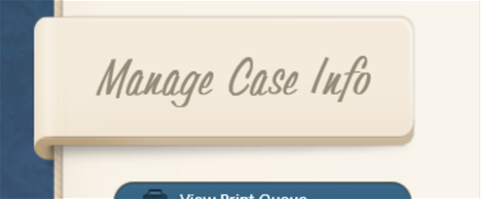
2. In the list of cases, find the case you would like to link to Expression Guest Registry or Floral Xpress. Click the edit pencil for that case. 

3. Once in the case details, at the top, click the Advanced tab. 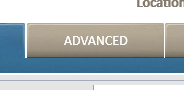
0ba132d2396a667dab41ff0000f9d9df.png?sfvrsn=cdcb5470_1)
4. In the list below, click the Expression Guests or Floral Xpress Flowers button. Two options will appear, click the Link to Expression or Floral Xpress button.
72a132d2396a667dab41ff0000f9d9df.png?sfvrsn=b4cb5470_1)
Note: If you click the Link to button for Expression you do not need to also link for Floral Xpress, or vice versa, this happens automatically.
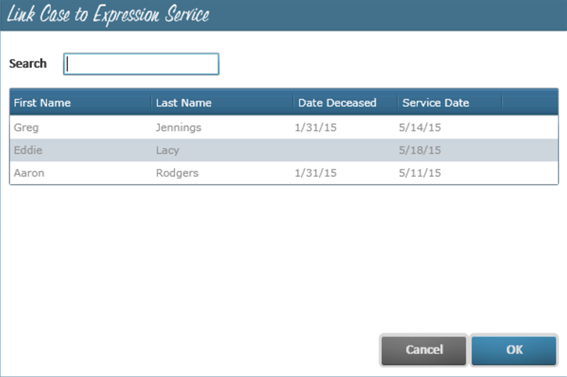
5. A window will pop-up listing all the services available from Expression or Floral Xpress. use the search field or scroll through the available services. Select and highlight the correct service from the list and click OK.
6. Click Save. All Guest entries and Floral Xpress photos will now be available for printing in Make It! Personal.